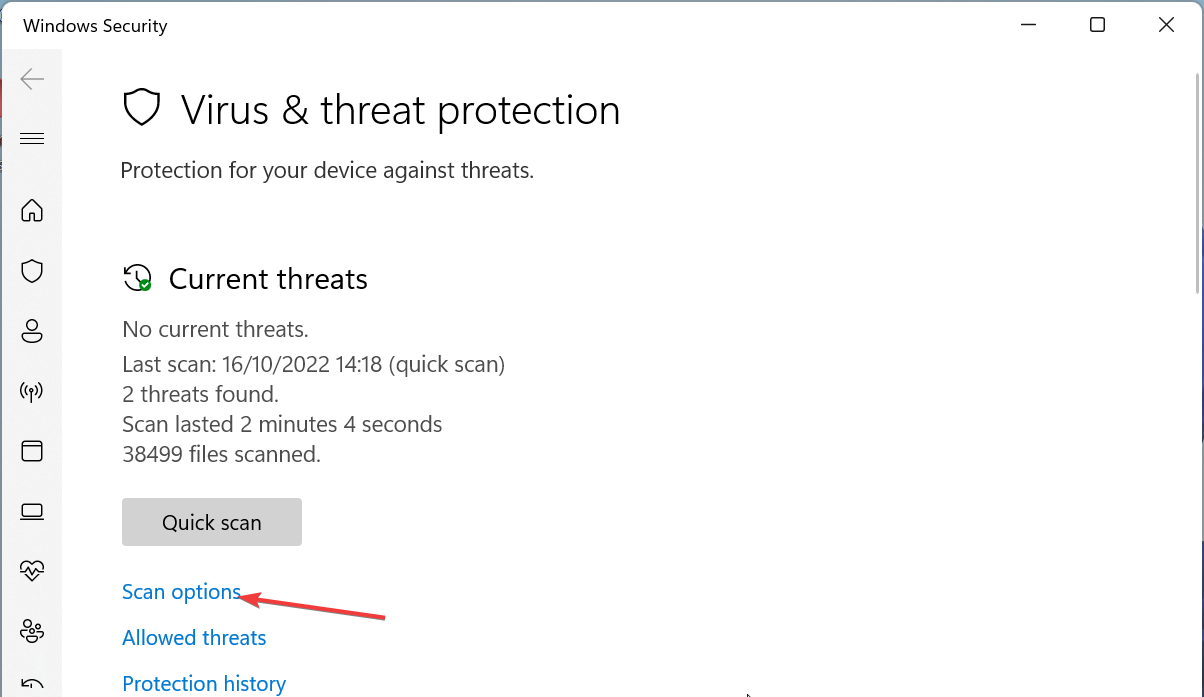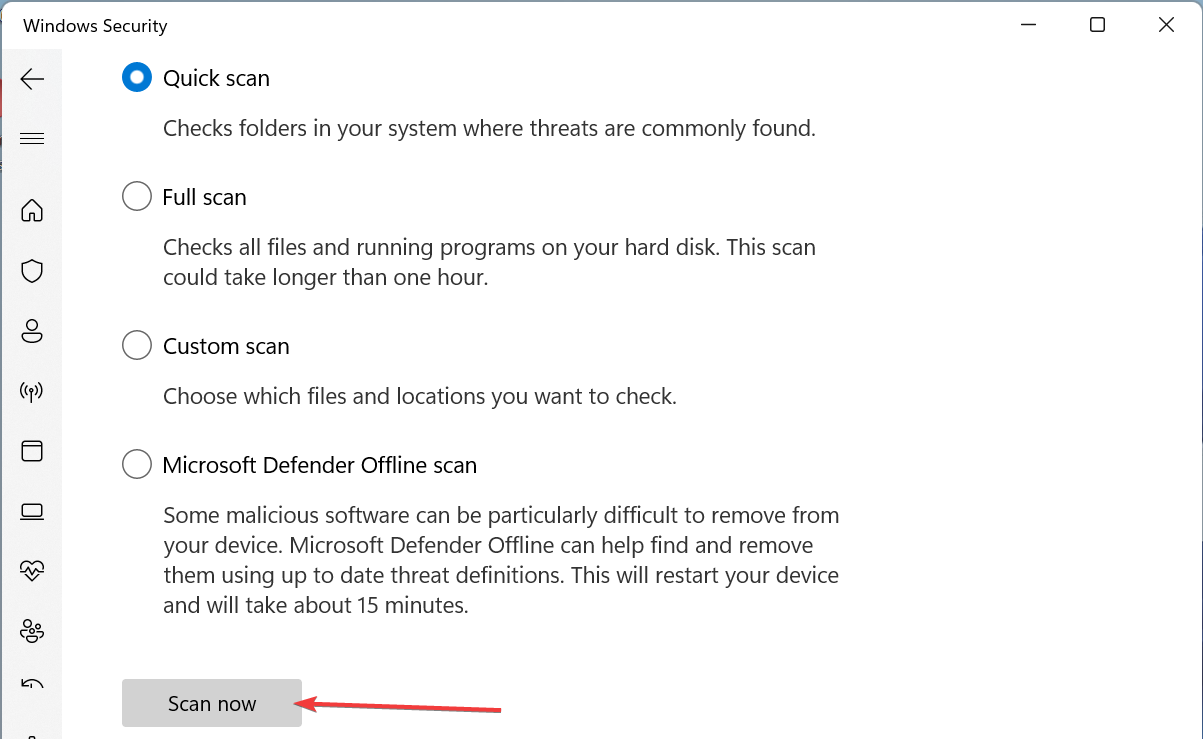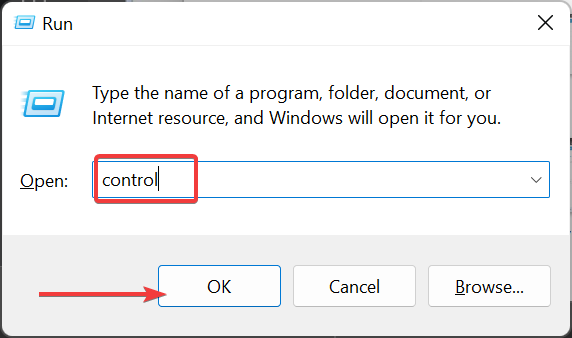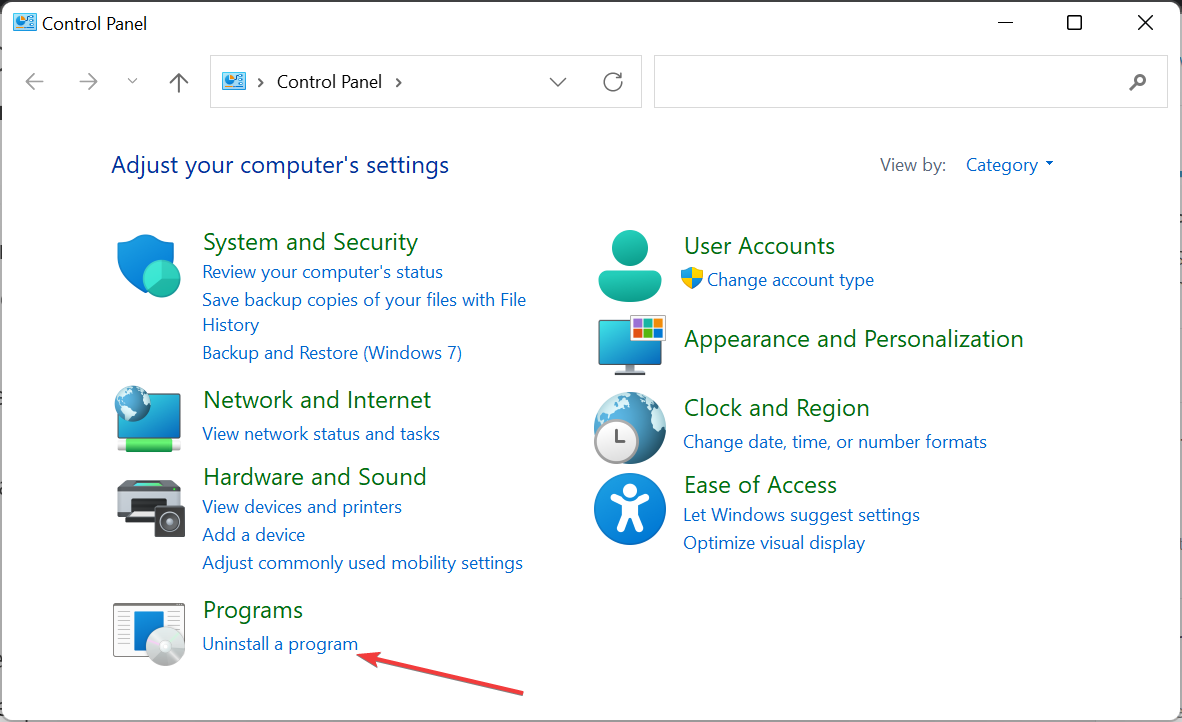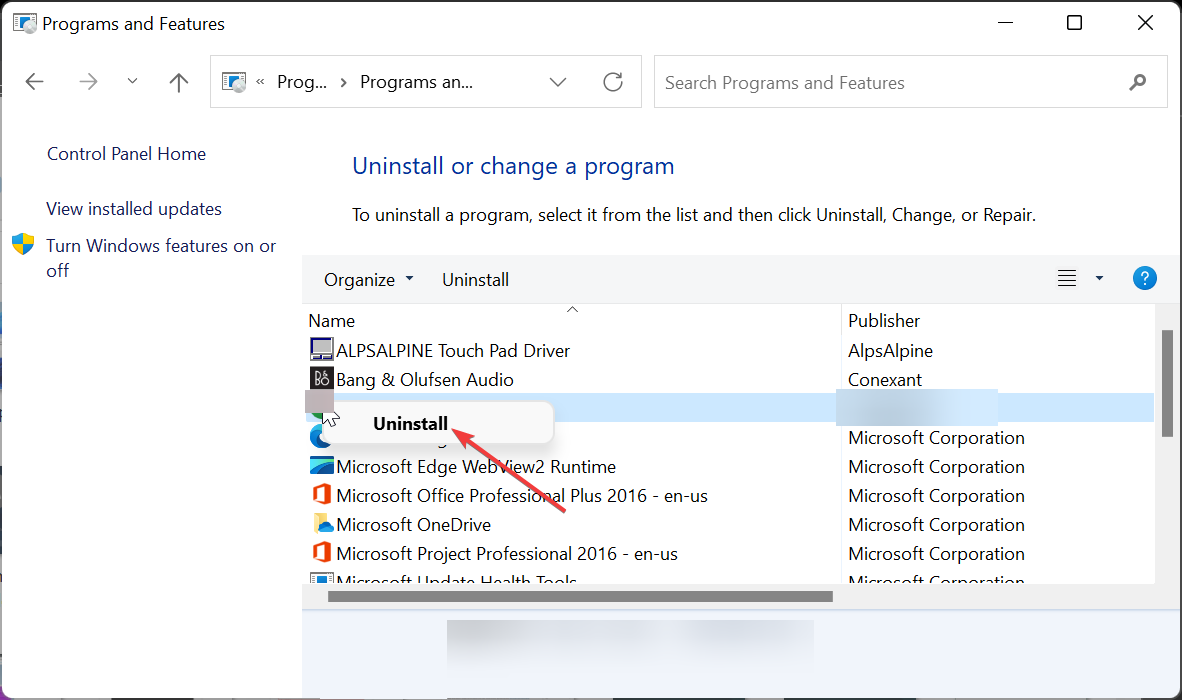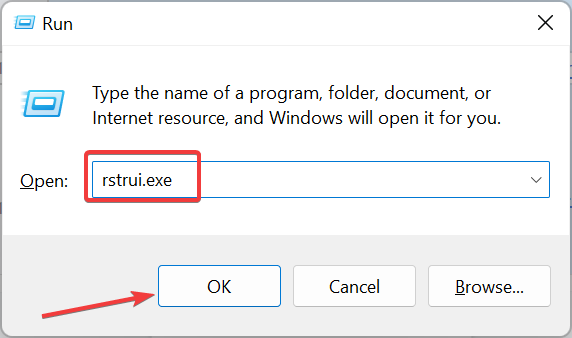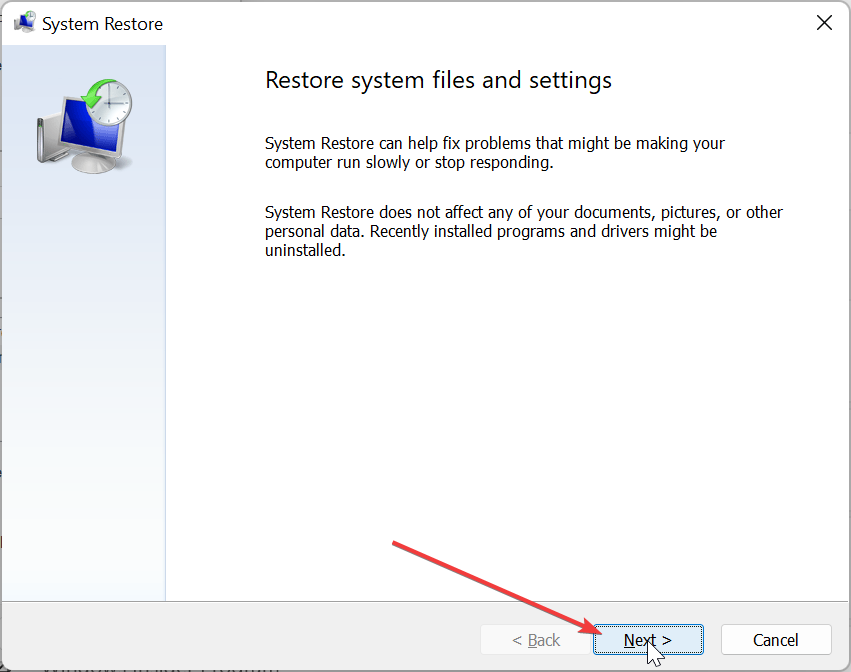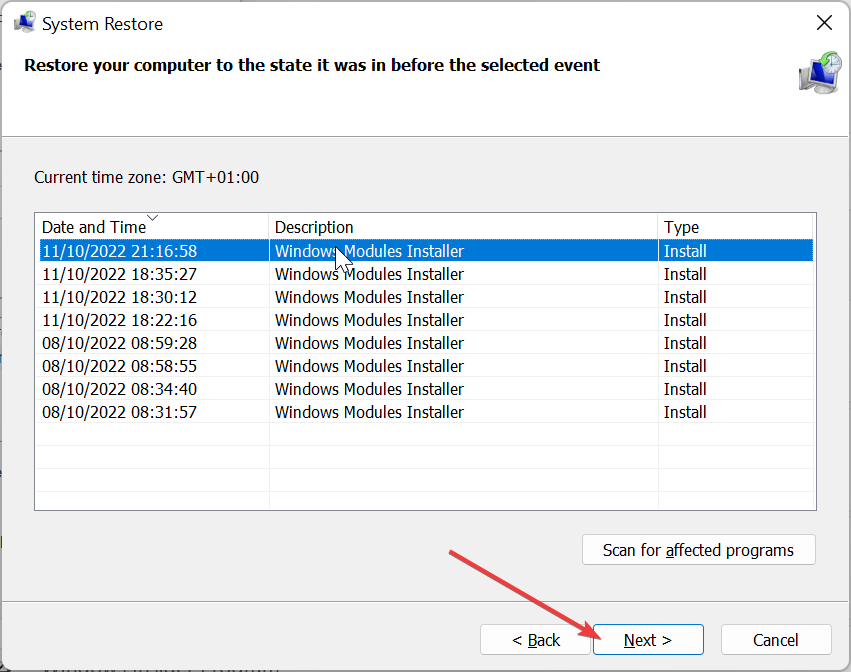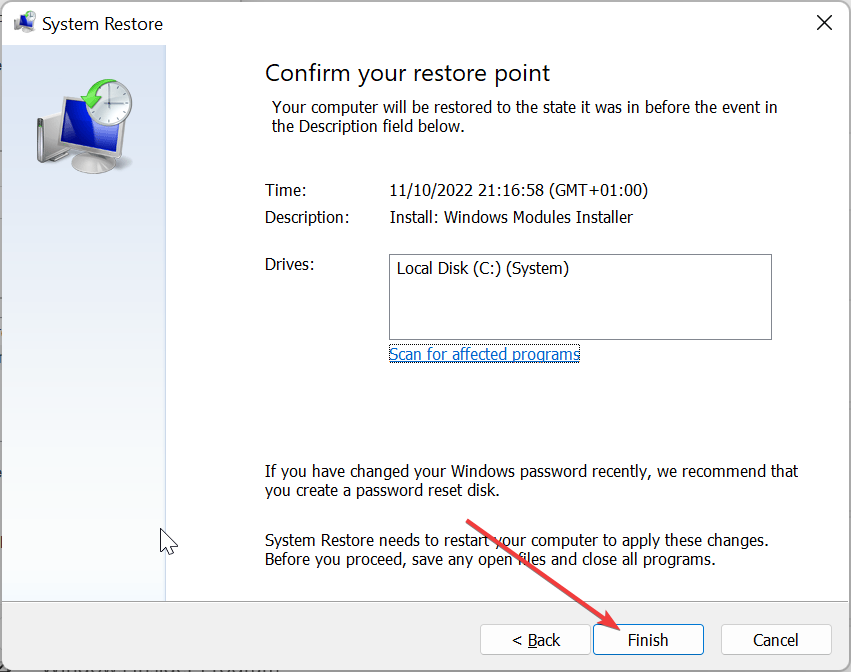What is Ouc.exe & Should You Uninstall It?
This does not pose any threat to your PC
- The ouc.exe process comes with the Enhanced Mobile Switching Center (EMSC) software.
- This process is digitally signed by Huawei and is safe for your device.
- If you are experiencing issues with this process, you need to perform a malware scan.
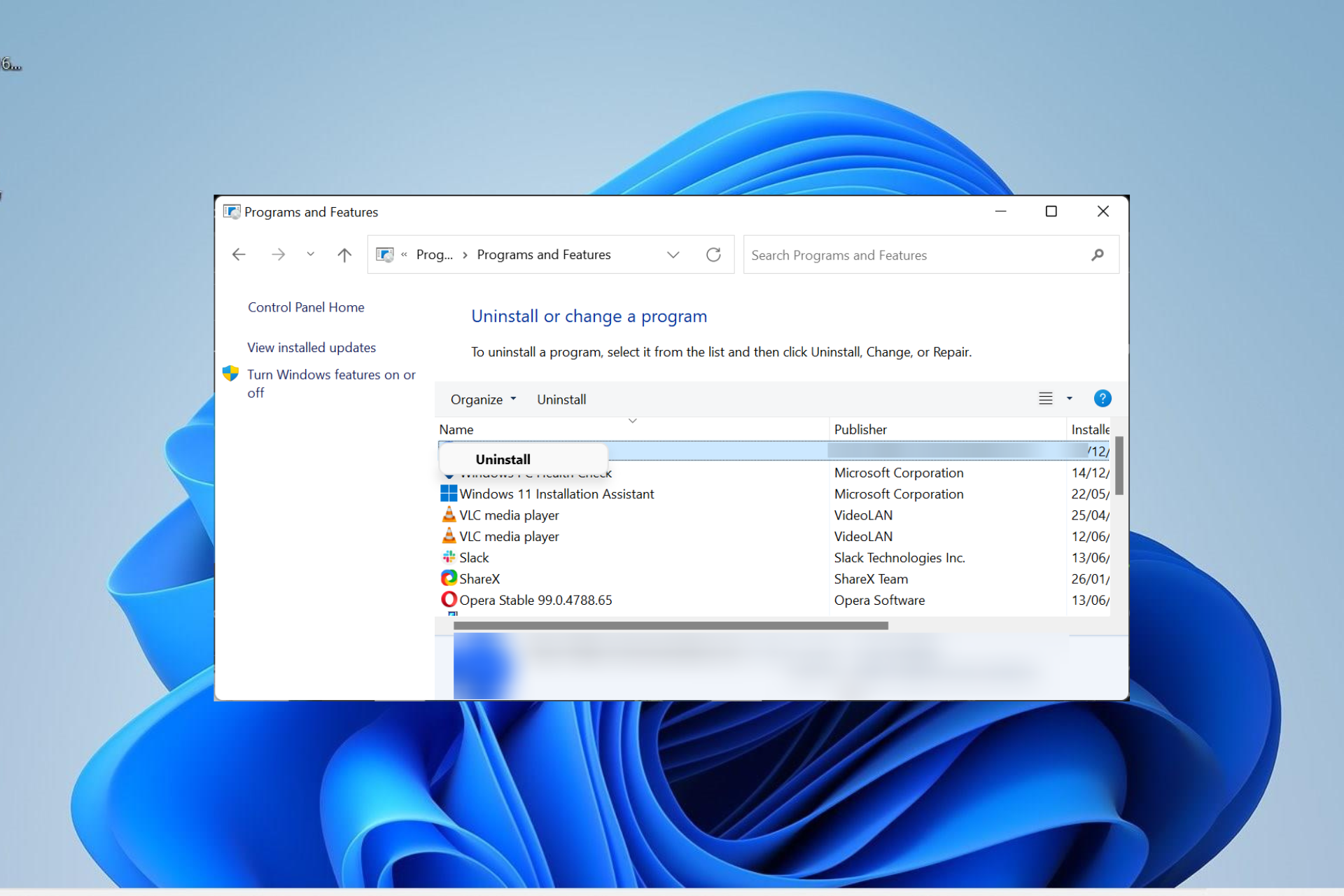
The ouc.exe process is a third-party process that is digitally signed by Huwai. This process is important to the smooth running of its parent software and should be allowed to run in the background.
If you are wondering what this process does and whether it is worth keeping, this guide will provide you with the information you need and help you make a decision.
What is ouc.exe?
The ouc.exe process is an important part of the Enhanced Mobile Switching Center (EMSC). The parent software (EMSC) is manufactured by the renowned Huawei Technologies, which makes the process trustworthy.
Ouc.exe, which means Online Update Client, is known to install RUN keys in the registry. This allows it to start automatically when your PC boots up.
Also, it helps to start its parent internet dongle and connect your PC to the internet with system privileges.
Another important point to note regarding is process is that it is completely safe. Well, unless malicious software is disguised as ouc.exe to use your PC resources.
Should I uninstall ouc.exe?
Whether to uninstall ouc.exe or not depends on what you use the process for. If you use EMSC, then this process needs to run in the background to make your internet dongle work well.
However, if you have no use for its parent, you can always uninstall it. In a case where you are thinking of the process because you are facing issues with it, we will show you how to solve the problems in the next section of this guide.
How can I fix issues related to ouc.exe?
1. Scan for malware
- Press the Windows key, type virus, and click Virus & threat protection.
- Click the Scan options link on the new page.
- Finally, choose your preferred scan option and click the Scan now button.
Viruses can cause so many issues, and it has been reported to be one of the main causes of issues with ouc.exe. This is because malware can hijack the process and use your PC resources.
The way out here is to perform a malware scan using the built-in antivirus. If Microsoft Defender can not get rid of the virus, we advise you to try a dedicated antivirus in ESET NOD32.
This superb software will scan the hidden parts of your PC to remove even the most hidden malware.
2. Uninstall third-party software
- Press the Windows key + R, type control, and click OK.
- Select the Uninstall a program option under Programs.
- Now, right-click the Cricket Broadband or EMSC and select Uninstall.
- Finally, follow the onscreen instructions to complete the process.
If viruses are not disguised as the ouc.exe process, and it keeps causing problems, you need to remove its parent software. You can do this by following the method above or using the uninst.exe file in the installation folder.
3. Perform a system restore
- Press the Windows key + R, type rstrui.exe, and press Enter.
- Click Next on the new page.
- Now, choose your ideal restore point and click the Next button.
- Finally, click Finish and follow the onscreen instructions to complete the process.
If you still can’t get rid of the issue with ouc.exe, you need to perform a system restore to the point when you didn’t have the parent software. This will undo the changes made to your PC that might be causing the issue.
With this, we can conclude this detailed guide on the ouc.exe process. With the information therein, you should now be able to decide whether to remove or keep the software.
If you are looking for detailed information about the ntkrnlpa.exe process, you will find it in our comprehensive guide.
Feel free to share your experience with this process with us in the comments below.
Still experiencing issues?
SPONSORED
If the above suggestions have not solved your problem, your computer may experience more severe Windows troubles. We suggest choosing an all-in-one solution like Fortect to fix problems efficiently. After installation, just click the View&Fix button and then press Start Repair.