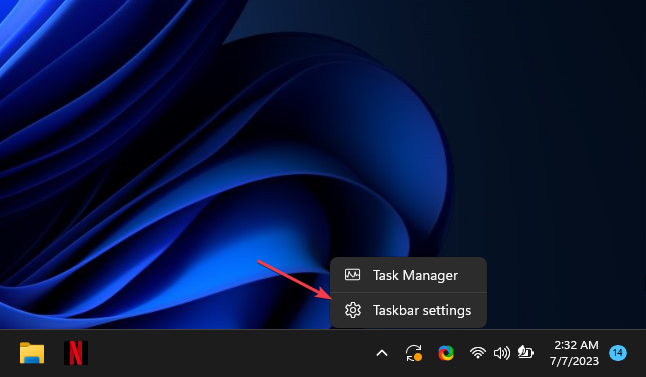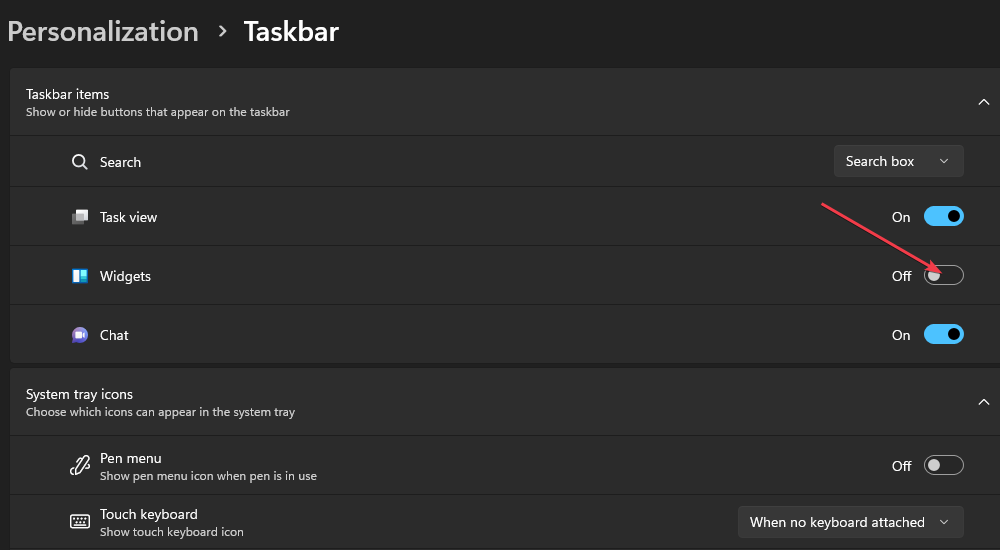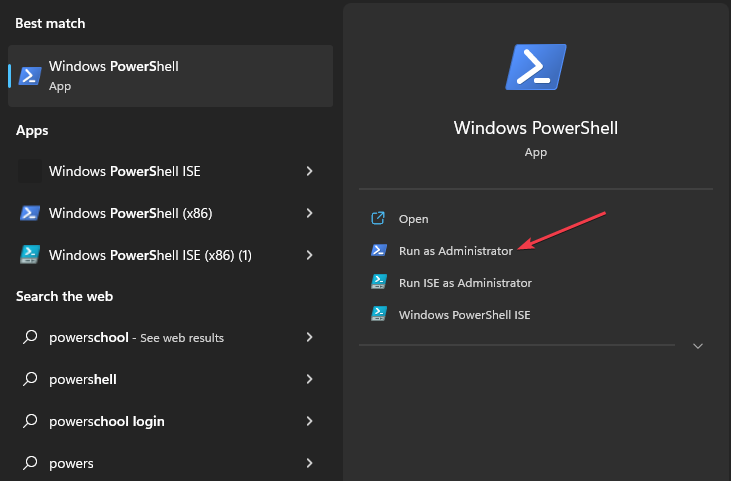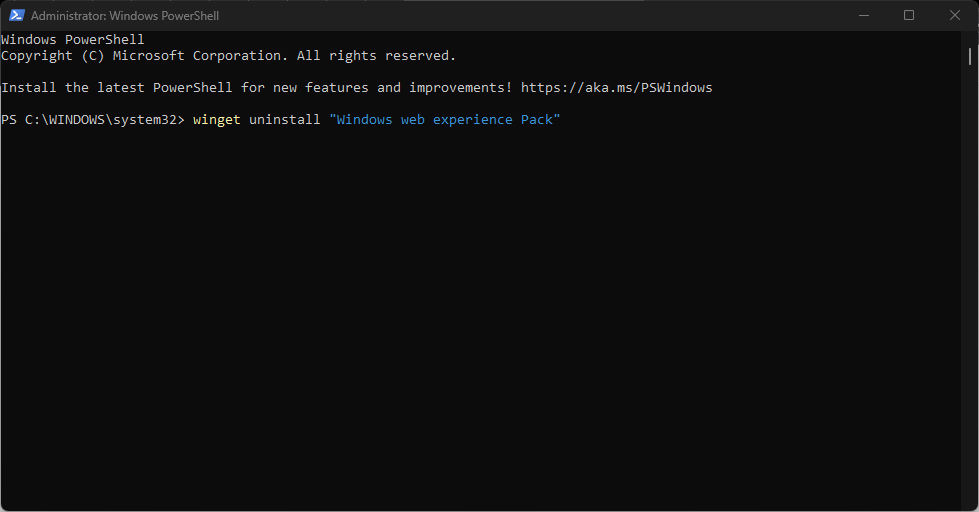How to Get Rid of The Pride Flag on Windows 11’s Taskbar
Disable the widget feature to solve this problem
- Microsoft added the Pride flag to Windows 11 taskbar to support LGBTQ+ communities.
- There isn’t any official or dedicated key/switch to remove the Pride flag from your taskbar.
- You may have to disable the News and Interests feature and uninstall widgets to remove it.
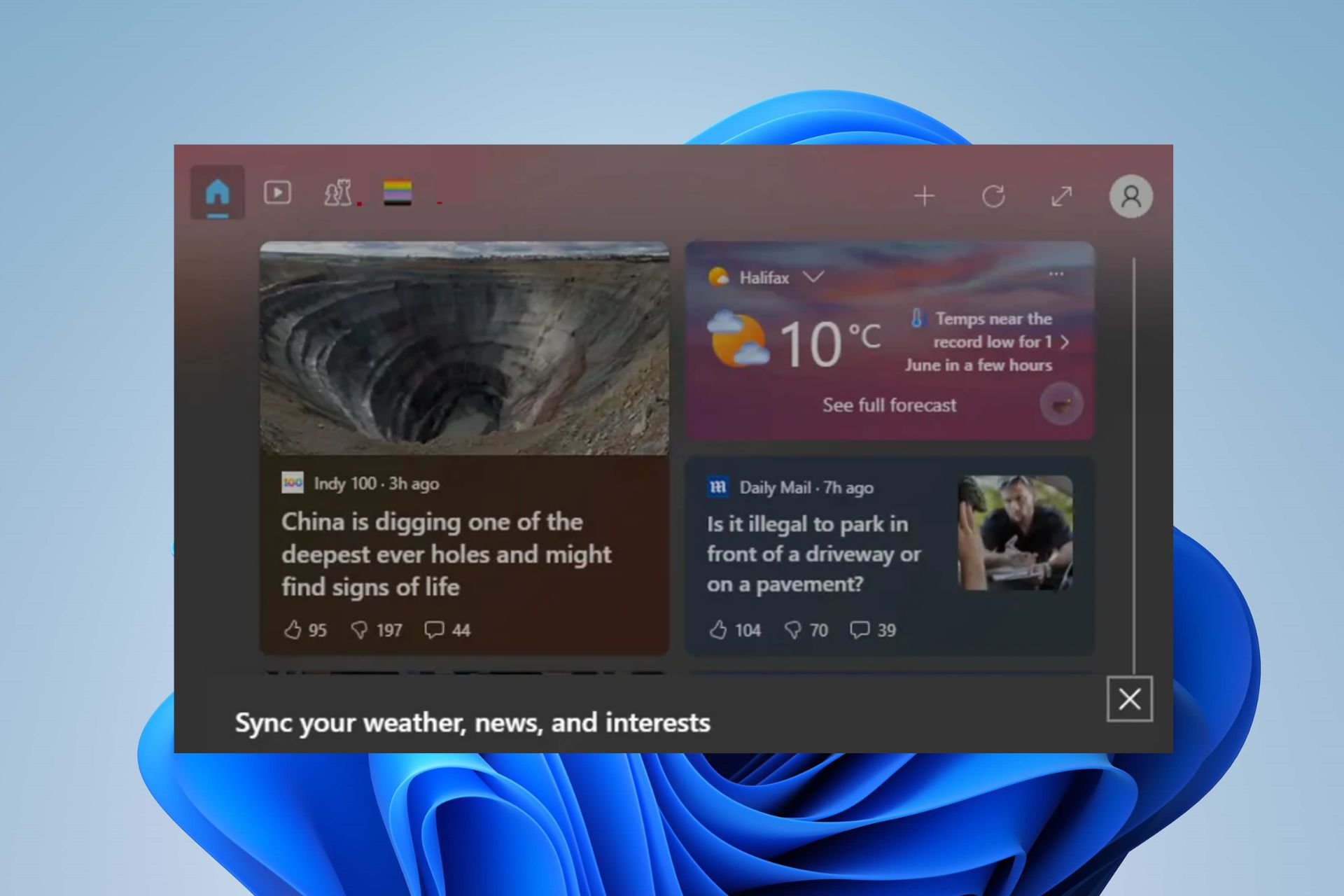
Many Windows 11 users have reported seeing the Pride flag, which represents the LGBTQ+ community, on their taskbar. The inclusion has caused controversies, and some users find it undesirable. Hence, this article will discuss ways to remove the Pride flag on Windows 11 search bar.
Alternatively, we have a detailed review of the best Windows 11 themes and skins to download for free and personalize your computer.
Why do I see the Pride flag on the Windows 11 taskbar?
The Pride flag showing on Windows 11 taskbar is a feature introduced by Microsoft to recognize and support LGBTQ+ communities. So, if you see the Pride flag on your Windows 11 taskbar, it’s due to a recent update or customization that has been implemented.
However, various users have their own beliefs that coordinate their personal preferences. Likewise, some complain that it is distracting and affects their ability to concentrate. So, they want to remove the Pride flag from their taskbars.
How do I get rid of the Pride flag on Windows 11?
1. Toggle off the Widget button on Windows 11
- Right-click on the Taskbar and select Taskbar settings from the drop-down menu.
- Go to the Taskbar items tab and toggle off the Widget button on the Taskbar settings page.
Toggling off the Widget button will disable the Widget, and you’ll remove the pride flag from Windows 11 search bar.
2. Uninstall Widgets in Windows 11
 NOTE
NOTE
- Left-click the Start button, type PowerShell, and click Run as administrator.
- Click Yes on the User Account Control prompt.
- Copy and paste the following lines and press Enter:
winget uninstall "Windows web experience Pack" - Exit the PowerShell, and the Windows Web Experience Package will be removed.
The command line above will uninstall widgets on the computer and remove the panel displaying the Pride flag. However, you can reinstall the Windows Web Experience Pack from Microsoft Store.
Check our guide about PowerShell not showing the complete output and some fixes to get it working on Windows 11.
We hope you managed to remove the pride flag from Windows 11 search bar using the steps from this guide.
In addition, you may be interested in our article discussing what causes the yellow screen issues on Windows 11 and some steps for fixing it.
Also, some users have encountered vertical lines on your computer screen, which makes it difficult to use. Check the link above to fix it.
Still experiencing issues?
SPONSORED
If the above suggestions have not solved your problem, your computer may experience more severe Windows troubles. We suggest choosing an all-in-one solution like Fortect to fix problems efficiently. After installation, just click the View&Fix button and then press Start Repair.