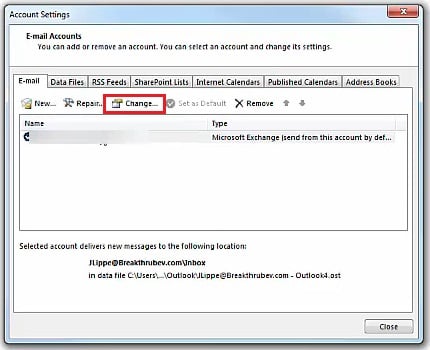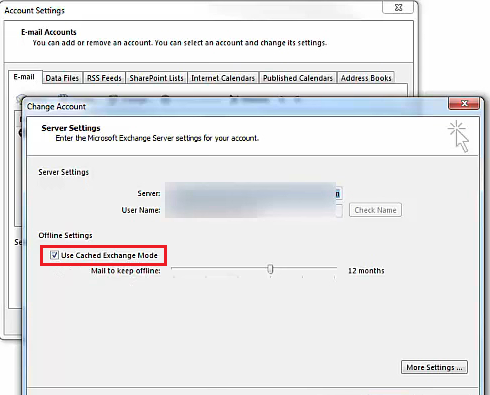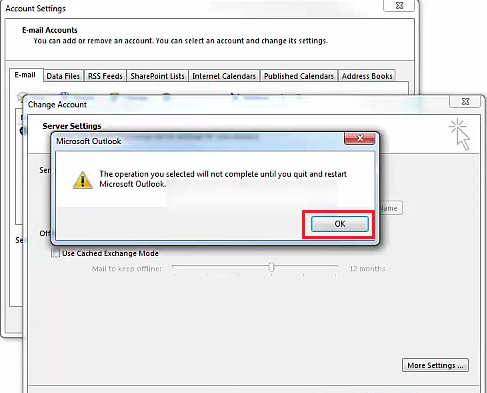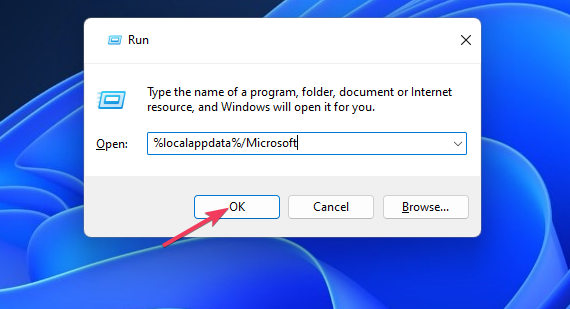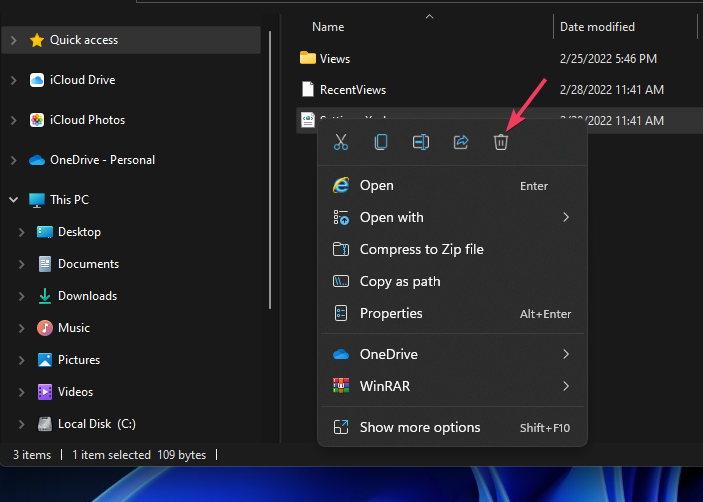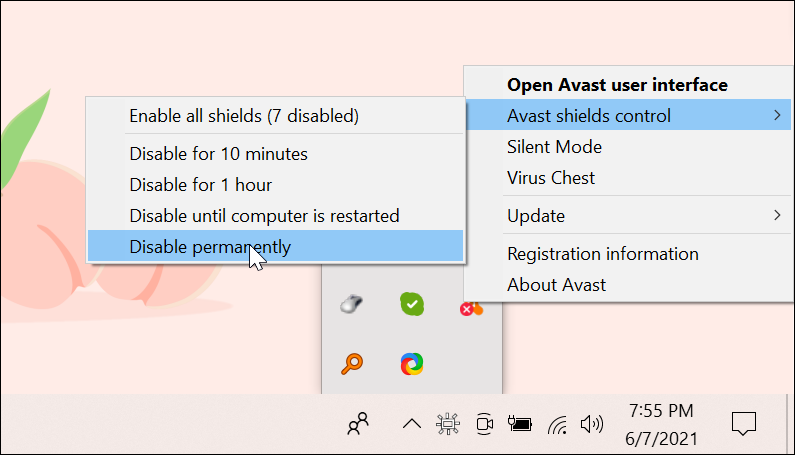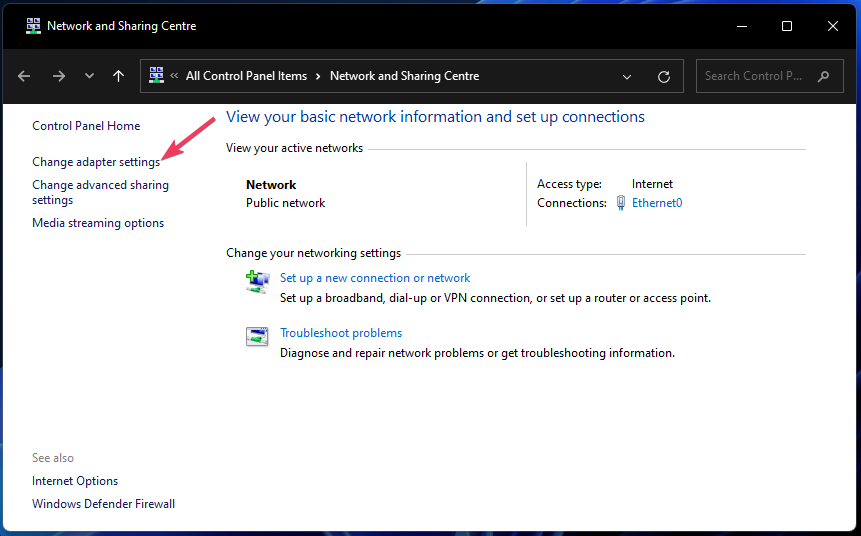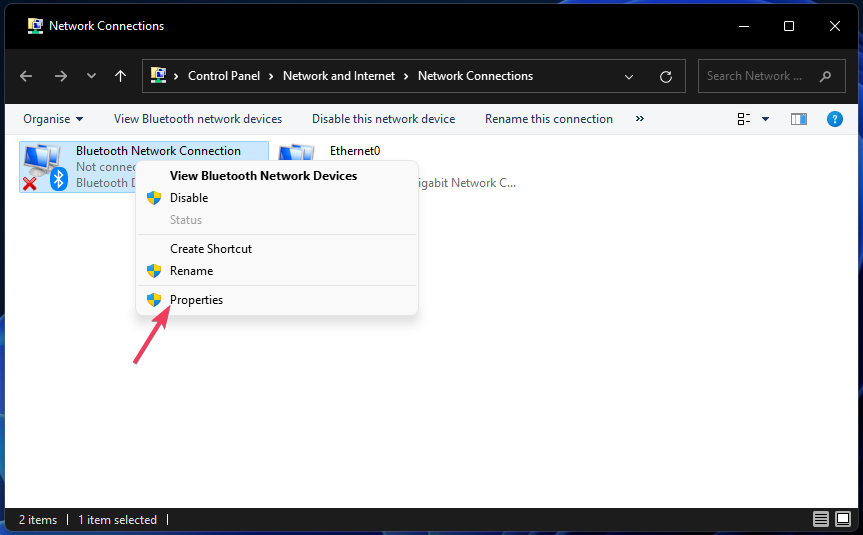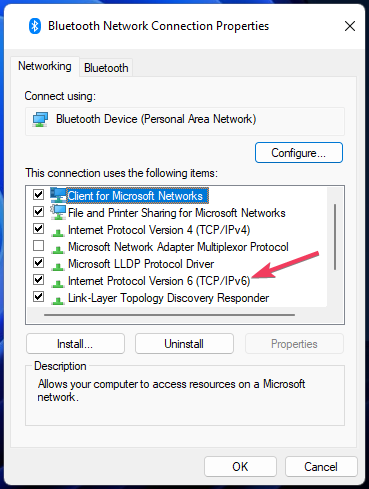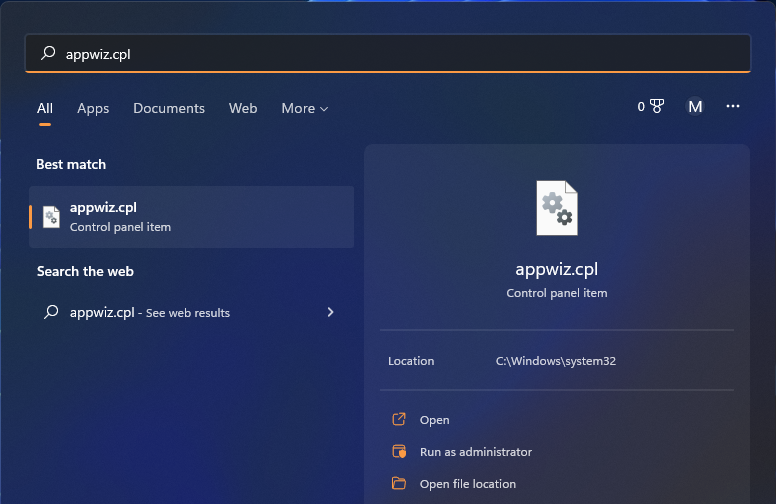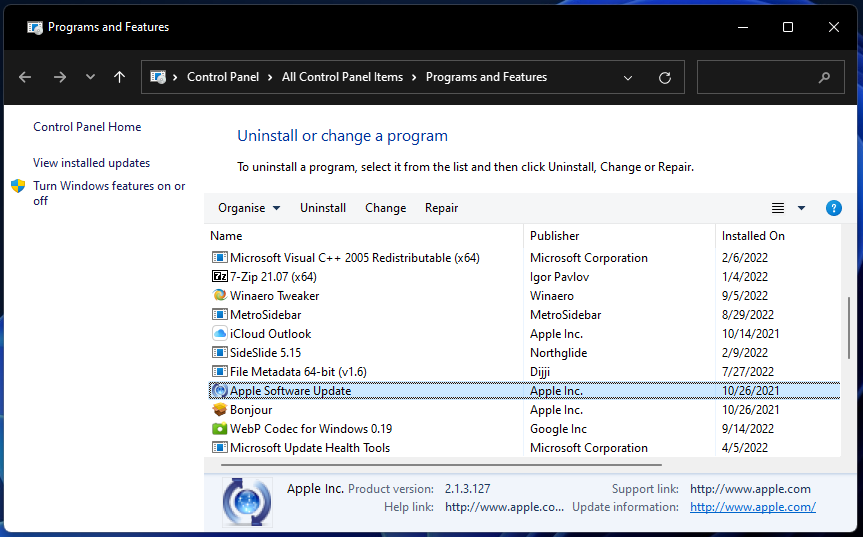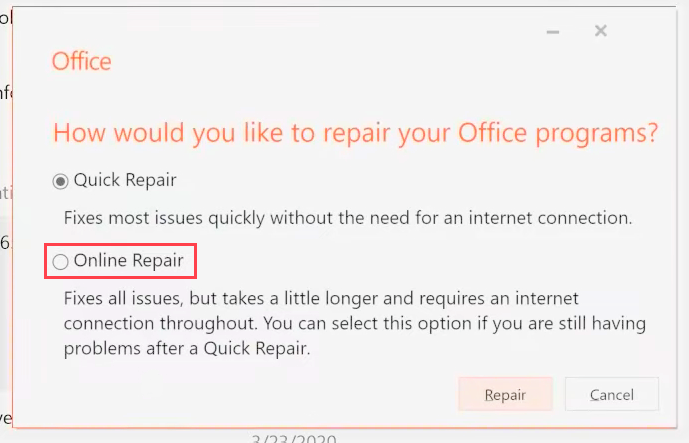Outlook Inbox is Not Updating Email [Fix]
Apply these tested solutions and make Outlook work properly again
- The Outlook not updating inbox issue can arise because of corrupted data, conflicting antivirus software, and Cached Exchange Mode.
- Disabling network protocol settings can get things running when Outlook is stuck on updating inbox.
- Users have also been able to fix Outlook apps not updating emails by disabling certain offline account settings.

Some Outlook users contacted us about issues with that mail client’s inbox not updating. One user describes adding a second mailbox to his Outlook; after that, Outlook gets completely stuck updating inboxes.
Others need to fix Outlook not automatically updating inboxes (it only updates them after users restart the app).
In the worst scenario, users don’t receive any emails at all when Outlook’s inbox updating gets entirely stuck. So, it’s quite essential for some users to fix Outlook inbox stuck issues.
Why is my Outlook not showing new emails?
Outlook often doesn’t update inboxes because of mail synchronization issues. When that application’s mail synchronization fails, it can’t update your inbox with new emails.
The causes of such Outlook synchronization issues can be varied. These are some of the more likely reasons for Outlook not updating its inbox:
- A corrupted OST data file
- Conflicting third-party antivirus software
- Cached Exchange Mode syncing issues
- IPv6 network connection issues
- An Outlook client installation issue (corrupted application files, etc)
Here are five ways you may be able to apply in order to fix Outlook when it’s not updating the inbox.
How do I fix my Outlook inbox not updating?
1. Disable Cached Exchange Mod
- Click Outlook’s File tab.
- Press the Account Settings button.
- Click Change on the Account Settings window.
- Disable (deselect) the Used Cached Exchange Mode option.
- Press the Account Settings window’s Next button.
- Click OK on the dialog box that says you need to restart Outlook.
- Then restart your Outlook software.
2. Delete (rebuild) Outlook’s OST file
- Launch the Run dialog accessory (the quickest method for opening that app is to press Windows + R).
- Then input this directory location in the Open box:
%localappdata%/Microsoft - Click OK to bring up a Microsoft folder.
- Open the Outlook subfolder from there.
- Right-click Outlook’s OST data file to select Delete.
3. Disable third-party antivirus software
Third-party antivirus utilities can be a nuisance for Outlook and other email clients. If you’ve installed antivirus software on your PC, disabling that tool could be a solution.
Right-click your antivirus app’s icon in the Windows system tray area to bring up its context menu. Select a disable or turn off setting on that context menu to temporarily the antivirus utility’s shield.
Then go back to Outlook to see if it updates the inbox ok with your antivirus software turned off. If it does, either uninstall your antivirus software or add Outlook to its exceptions (exclusion) list.
4. Disable IPv6
- Open Run’s window.
- Input this Network and Sharing Center Run command and click OK:
control.exe /name Microsoft.NetworkAndSharingCenter - Then click that Control Panel applet’s Change adapter settings navigation option.
- Right-click your internet connection adapter and select Properties.
- Uncheck the Internet Protocol Version 6 checkbox.
- Select OK to apply the new setting.
5. Repair the MS Office Suite
- Bring up Windows 11’s or 10’s search box. Pressing Windows + S will open that search tool.
- To find Programs and Features, input appwiz.cpl in the search box.
- Click appwiz.cpl to bring up the Control Panel’s uninstaller tool.
- Select your MS Office application listed within Programs and Features.
- Press its Change button.
- Select the Repair radio button if you’re using Office 2016. Office 365 users should select the more thorough Online Repair option.
- Click the Repair or Continue button.
When Outlook is not updating the shared mailbox, an easy fix is to repair the suite. And an online repair usually works best.
Is there a better email client than Outlook?
There are certainly quite a few alternatives to Outlook. Thunderbird and Mailbird are two of the most notable alternative email clients. Our email client software guide provides further details about those applications and others.
There aren’t any guaranteed solutions for Outlook’s inbox not updating since potential causes are varied. However, the resolutions outlined here are among the more likely Outlook inbox fixes.
Outlook’s Inbox Repair tool (otherwise SCANPST.EXE) may also help some users fix the inbox not updating. This Microsoft webpage provides guidelines for repairing data files with SCANPST.EXE.
Do you have any questions about fixing Outlook not updating its inbox? If so, feel free to add them below in the comments box.
Still experiencing issues?
SPONSORED
If the above suggestions have not solved your problem, your computer may experience more severe Windows troubles. We suggest choosing an all-in-one solution like Fortect to fix problems efficiently. After installation, just click the View&Fix button and then press Start Repair.