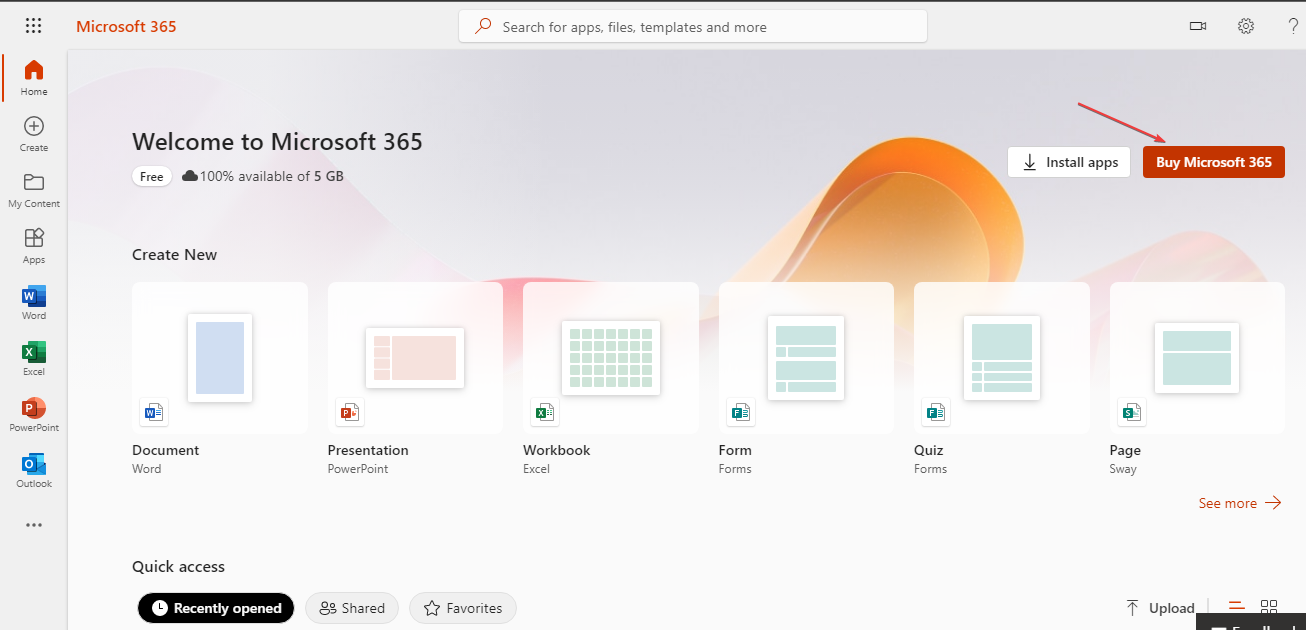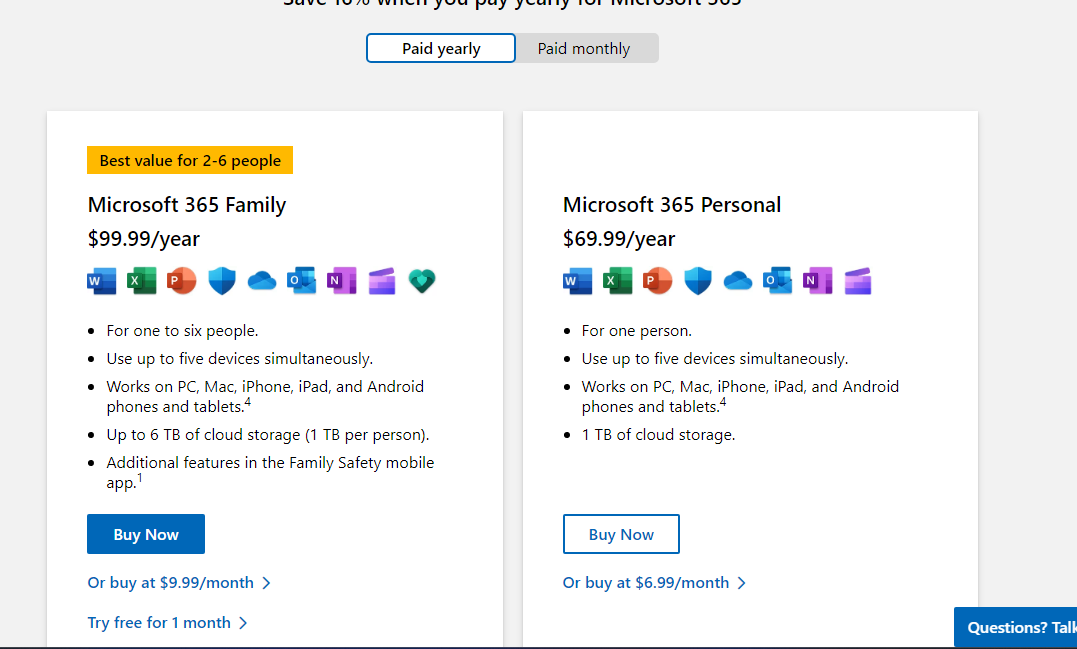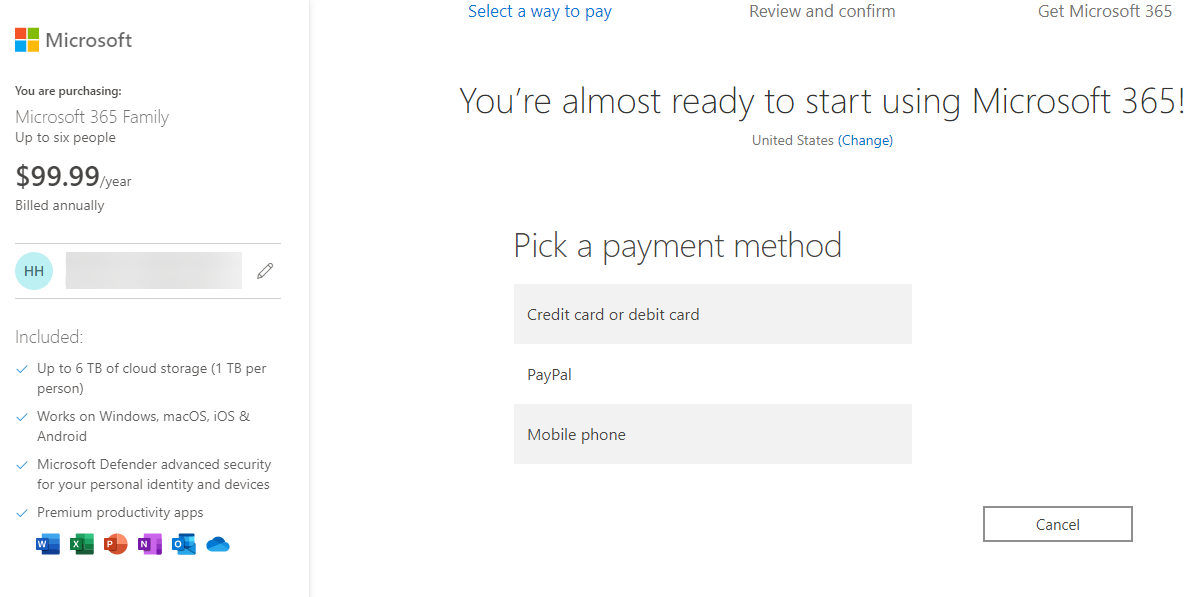Outlook for Windows 11: How to Download & Install
Outlook has to be installed as a part of the Microsoft Office pack
- Outlook is an email and personal information management tool.
- Corrupt installation files may affect the functionality of the app on your device.
- You can download the Outlook app from the Microsoft official web page.
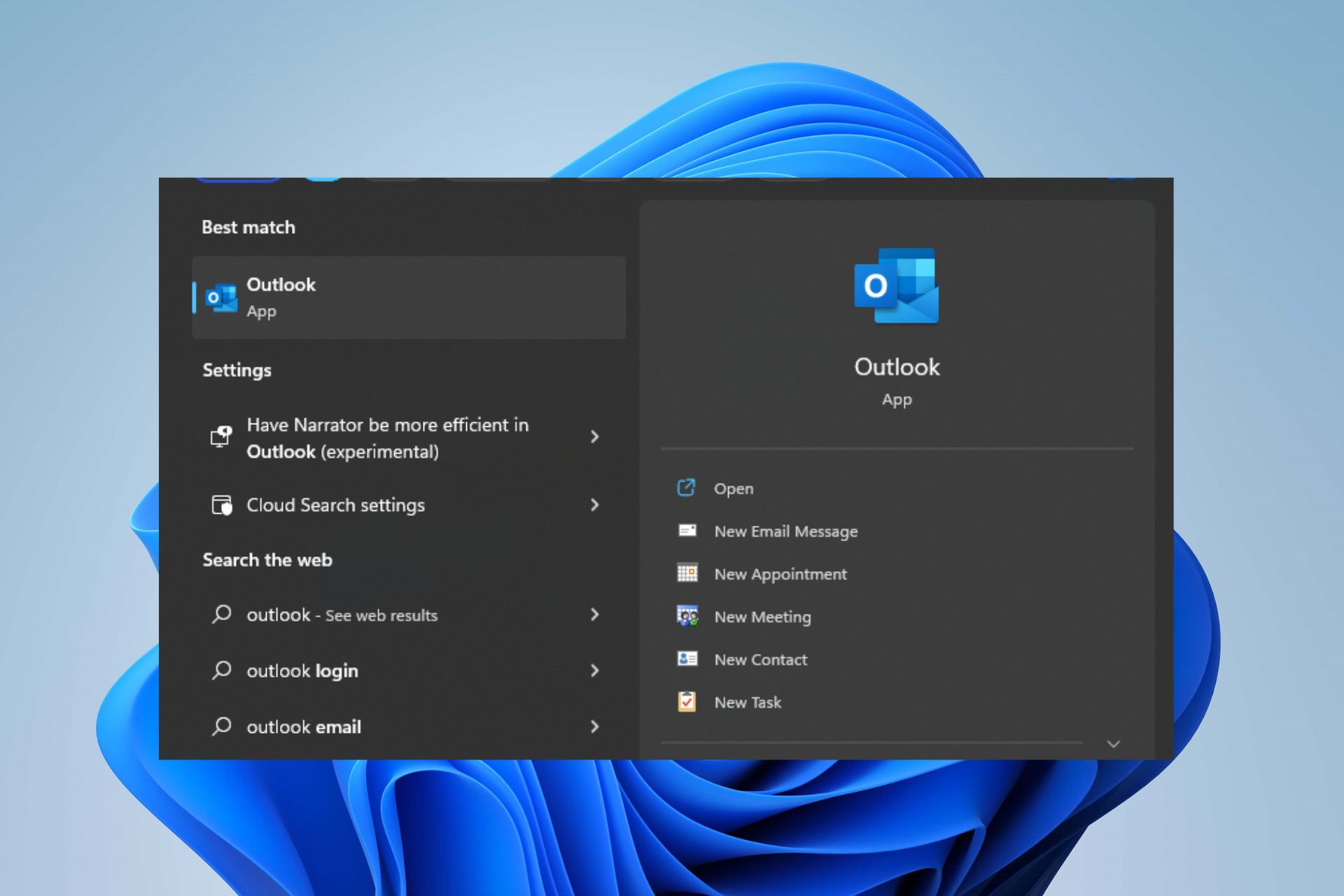
Outlook is a popular email and personal information management software developed by Microsoft. However, Outlook not working on Windows 11 can be due to many factors. This guide will discuss why the app is not working and how to install it.
Alternatively, you can read about how to fix Outlook not opening on Windows 11.
Why is Outlook not working in Windows 11?
There are several reasons why Outlook may malfunction in Windows 11. Some common issues are:
- Compatibility issues – Sometimes, third-party software or drivers installed on your computer may interfere with Outlook’s functioning in Windows 11.
- Corrupt installation files – If the Outlook installation files are corrupt or incomplete due to malware or user errors, it can cause issues with the program’s functionality in Windows 11. Therefore, you should perform a virus scan on your device.
- Configuration issues – Incorrect configuration settings or changes to the default settings can also cause Outlook to malfunction in Windows 11.
- System updates – Installing faulty Windows updates or other software installed on your computer may cause conflicts with Outlook, resulting in issues with its functioning.
Moreover, we’ll discuss how to install Outlook on Windows 11 as we go further into the article.
How can I download and install Outlook on Windows 11?
1. Download Microsoft Office
- Open the Microsoft Office official website on your browser.
- Input your Microsoft account credentials or create a new one if you don’t have an existing account.
- Click the Buy Microsoft 365 Office button.
- Select the subscription plan you want.
- Select a payment method, fill in your payment detail, and click the Subscribe button.
- Click the Installs tab and select the Install Office button.
- Select the version of Office you want and click the Install button to download the Microsoft Office file.
- Click the downloaded file in your browser to install it and follow the on-screen command.
- Press the Windows key, type Outlook after the Office installation, and press Enter to open it.
Downloading and installing the Microsoft Office suite comes with Microsoft Office tools such as Word, Excel, Outlook, etc.
Check our guide on where you can get an Office click-to-run installer for your PC.
2. Install Outlook from a third-party webpage
Downloading Outlook from a third-party website can be the last resort. There are third-party websites to download the app on their platform for free or at a discounted price. Therefore, research trusted websites where to download Outlook.
In conclusion, check our guide about ways to fix Outlook couldn’t set up your account on your PC. Also, feel free to read about how to fix Outlook PST cannot be found on Windows.
Still experiencing issues?
SPONSORED
If the above suggestions have not solved your problem, your computer may experience more severe Windows troubles. We suggest choosing an all-in-one solution like Fortect to fix problems efficiently. After installation, just click the View&Fix button and then press Start Repair.