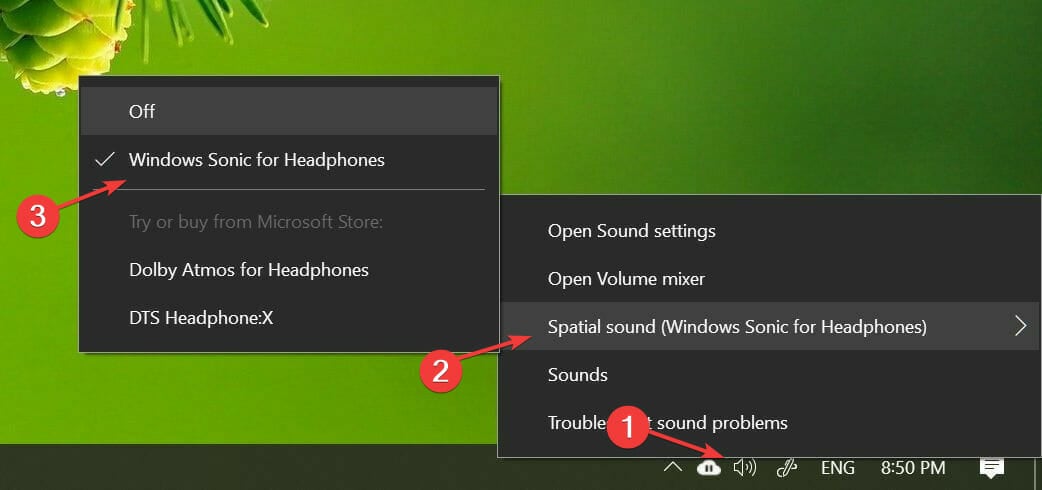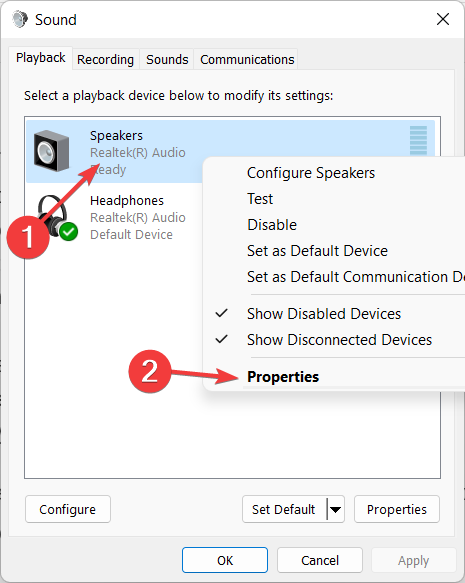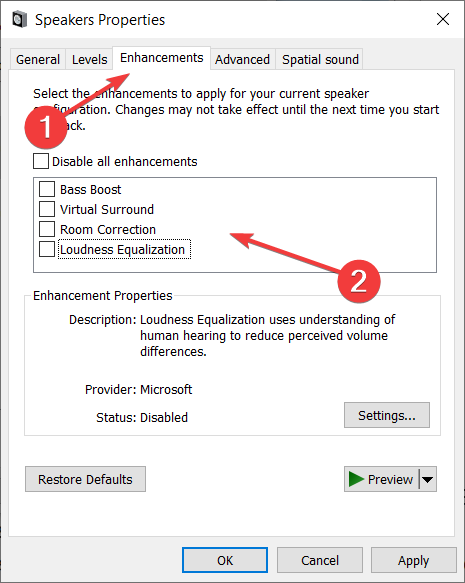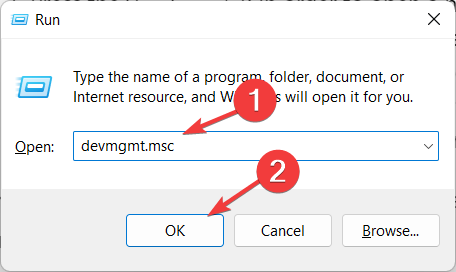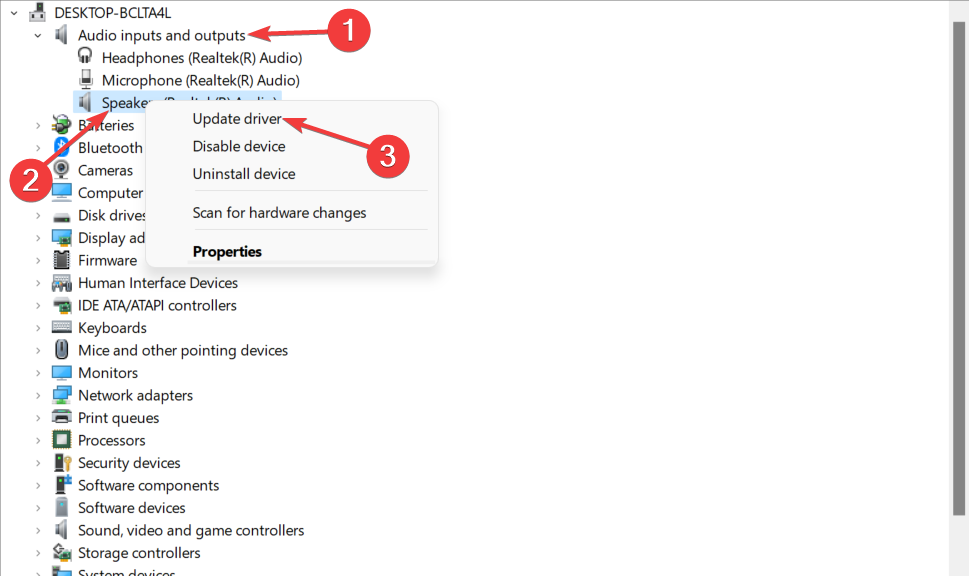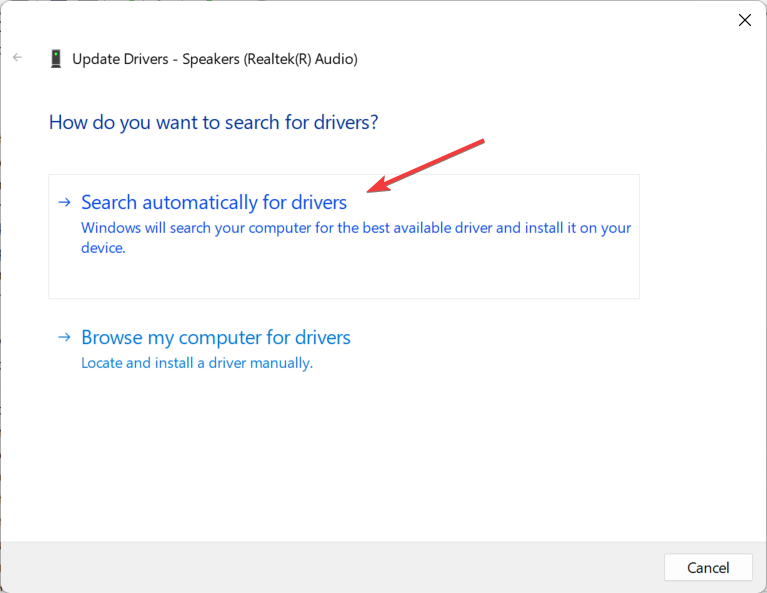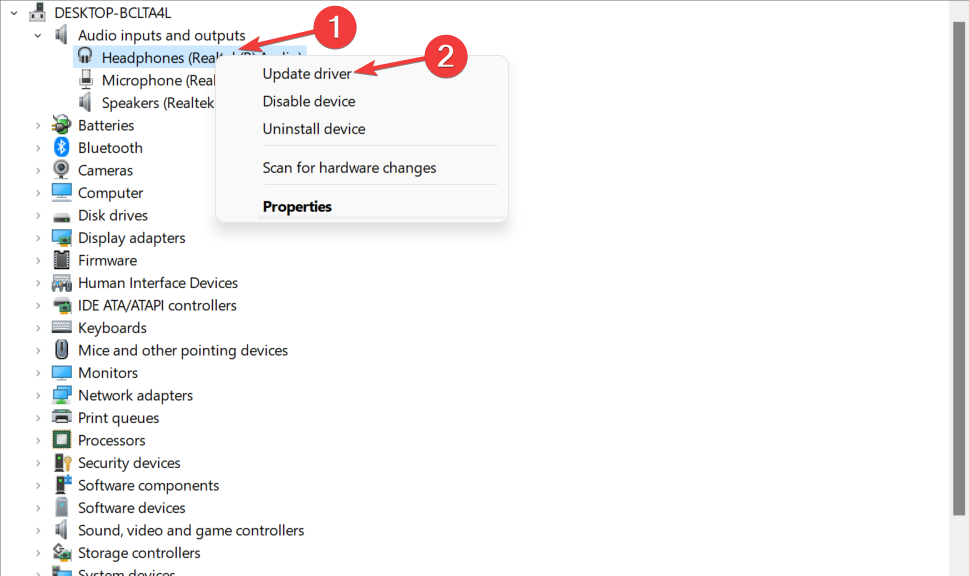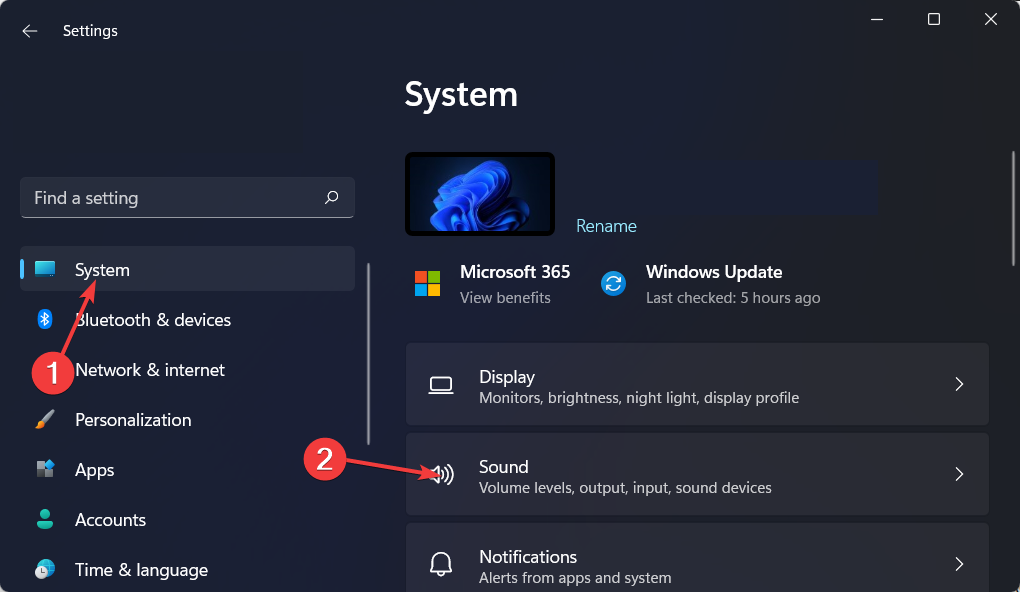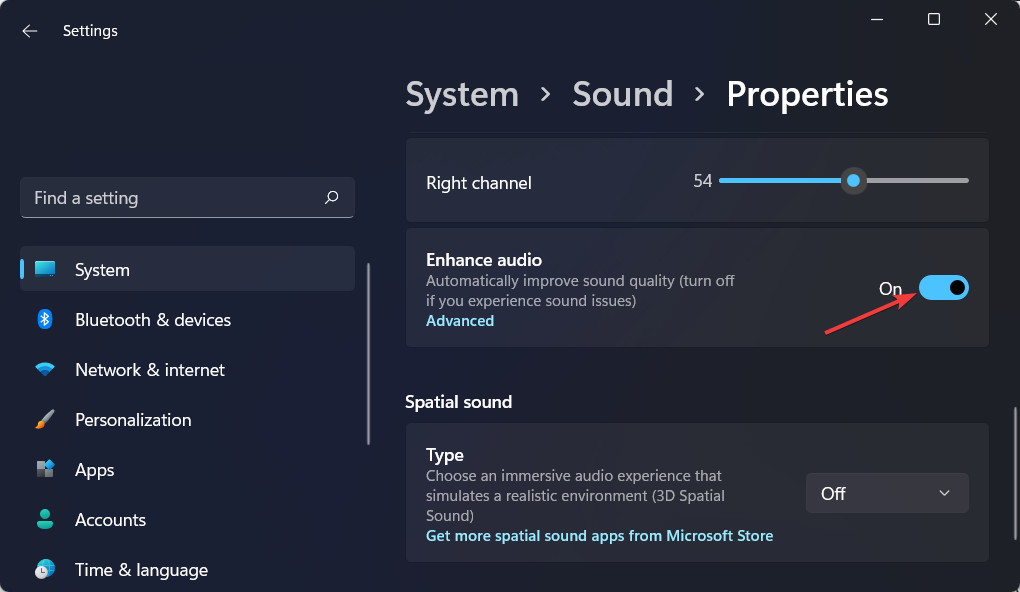How to Improve Sound Quality on Your Windows 10 PC
- In this article, we show you 5 ways to improve the sound quality of your Windows 10/11 computer.
- Try to enable spatial sound and change the sound effects from the Speakers Properties panel.
- Below, you can find third-party audio enhancing software and tips on how to check and update your audio drivers.
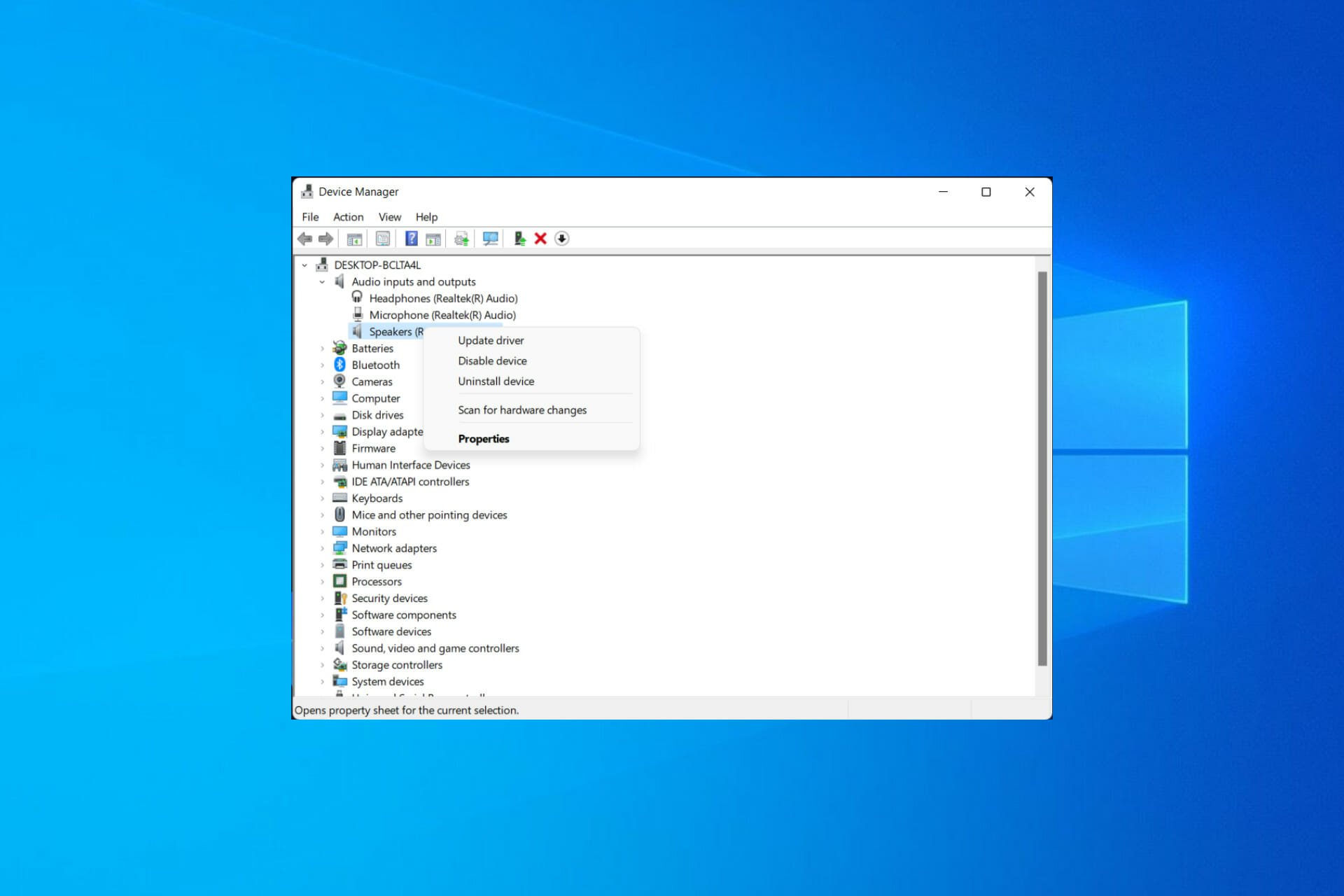
Windows 10 offers many audio enhancements features to help you improve the sound quality on laptops and PC.
While an expensive laptop with better speakers will definitely sound better, there are a few tweaks that you can make to your Windows 10 laptop to make it perform better when it comes to audio. Things are no different for Windows 11 devices.
Whether it’s activating audio upgrades, sound effects, or using third-party tools, there’s something for everyone.
In this article, we explore all the options to help you get the best sound quality on a laptop and PC. Follow along!
On what operating systems can I improve the sound quality?
Users have been asking how they can make their laptop’s audio sound better on different OS iterations, some of which are the following:
- How to improve sound quality on Windows 7 laptops – Updating your audio drivers will work even on this Windows iteration. Alternatively, opt for a third-party audio enhancing software.
- How to improve sound quality on Windows 11 laptops – You can use Boom 3D Desktop to enhance the audio, since it supports Windows 11 as well.
This being said, let’s see why your laptop audio sounds muffled and then look at five solutions that you can implement. Keep on reading!
Why does my laptop audio sound muffled?
Unfortunately, speakers and headsets have a tendency to malfunction. When the cone of a speaker is damaged, it might result in muted sounds. The quickest way to determine whether or not this is a problem is to use a different set of speakers or a pair of headphones with the PC.
It’s almost certain that the first audio device is causing the problem if these two tests are successful. The majority of computer audio (at least in gaming PCs) is generated by a specialized graphics processing unit (GPU).
The user can totally uninstall their graphics drivers and reinstall them if they are experiencing audio problems on their computer. Sometimes all it takes to recover from muffled audio is a little patience and some software tweaks.
How do I improve the sound quality in Windows 10/11?
1. Enable Spatial Sound
- Right-click on the speaker icon in the Taskbar and hover over Spatial Sound in order to select the Windows Sonic for Headphones option.
- You can turn it off in the same manner as in the first step.
Spatial Sound is an enhanced immersive audio experience where sounds can flow around you, including three-dimensional virtual space.
It offers an enhanced atmosphere in which the traditional surround sound formats cannot. Moreover, it works with your headphones.
Apart from Windows Sonic for Headphones, you can also install third-party software like Dolby Atmos for Headphones and DTS Headphone:X.
However, the additional software is part of the premium utility section that you can purchase from the Microsoft Store.
2. Use Boom 3D Desktop
Boom 3D Desktop is a computer application that helps you achieve immersive 3D surround sound with movies, music, and games.
Expert tip:
SPONSORED
Outdated drivers are the main reason for errors & system issues. If some of your drivers are missing or needs updating, an automated tool like OutByte Driver Updater can solve these problems in just a couple of clicks. Plus, it's also lightweight on your system!
This pro-audio enhancement app is designed to play your media content with incredible effects on any headphones as well as streaming services.
This software also allows you to use the built-in smart audio player to play your locally stored songs and access to 20,000+ radio stations all over the internet.
- 31-band equalizer presets
- Volume booster to safely increase the volume
- 3D surround sound technology
- Apps volume controller to individually control app value
If you have a high-end pair of speakers, Boom Sound 3D will help you make the most out of your audio equipment.

Boom 3D
Bring your PCs sound quality output to the next level by trying this powerful equalizer software now!3. Change sound effects
- Right-click on the speaker icon in the Taskbar and click on Sound.
- Open the Playback app and right-click on your Speakers in order to select Properties.
- Navigate to the Enhancement tab and check the Bass Boost, Virtual Surround, Room Correction, and Loudness Equalization options.
- Try experimenting with enabling one or two enhancements to find the perfect mix of loudness and bass boost.
You can further tweak the enhancements by accessing the equalizer. In the Sound window, select Equalizer in the Enhancement tab and click Settings. Change the Graphic EQ as you prefer and click Save.
Tweaking the sound enhancements can help you make the most out of your external speaker connected, thus resulting in improved sound quality in Windows 10.
4. Update audio drivers
- Press the Windows + R in order to open a new Run window, type devmgmt.msc, and click OK.
- Expand the Audio inputs and outputs category in order to right-click on the Speakers driver and choose Update Driver.
- Select Search automatically for updated driver software and wait for the process to finish.
- Repeat this with the Headphones and Microphone drivers under the Audio inputs and outputs category as well.
- Windows will download and install if any driver update is available.
Driver updates for your audio device can bring enhanced audio capabilities and new features. So, make sure you have the latest audio drivers installed.
Consequently, you have to manually update your audio drivers for the latest version to get improved sound quality.
However, you can opt for an automatic way to update your device drivers and save your time, by using dedicated software such as Outbyte Driver Updater.
5. Try audio enhancement software
If you still think your system speakers can sound better, there are third-party Windows 10 audio enhancement utilities that you can install to personalize every bit of your speaker output.
Beginning with the audio equalizer software to balance the frequency. You can also try some speaker calibration software or go full out and try the hardware-based USB audio equalizer.
So, these are the 5 ways to improve sound quality on a Windows 10 laptop and PC. Make sure to enable the Windows Sonic spatial sound effect if you use your headphone to listen to the media.
How can I improve the sound quality in Windows 11?
- Open Settings by pressing Windows + I and navigate to System followed by Sound.
- Next, click on the right arrow next to the output source that you use and turn on the Enhance audio option.
For more information and methods to improve your audio, check out our post on the four best ways to improve MP3 sound quality in Windows 10/11.
Alternatively, take a look at how to improve your headphone sound quality in Windows 10 and get the best out of them.
Was this guide useful to you? Don’t hesitate to tell us what you think in the comments section below. Thanks for reading!