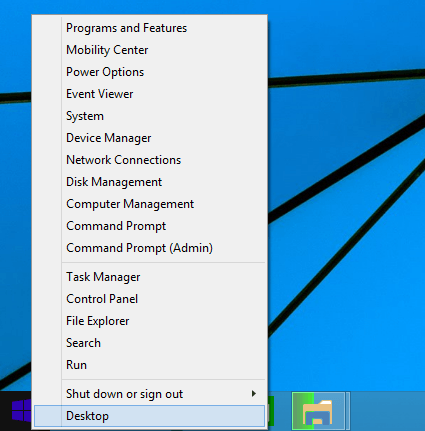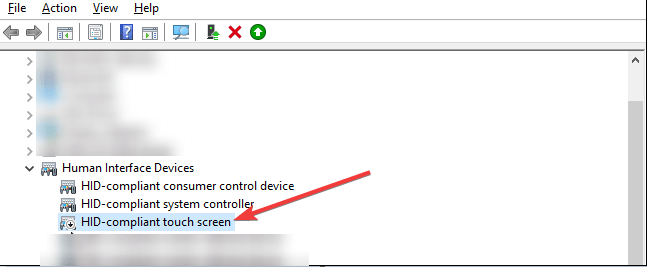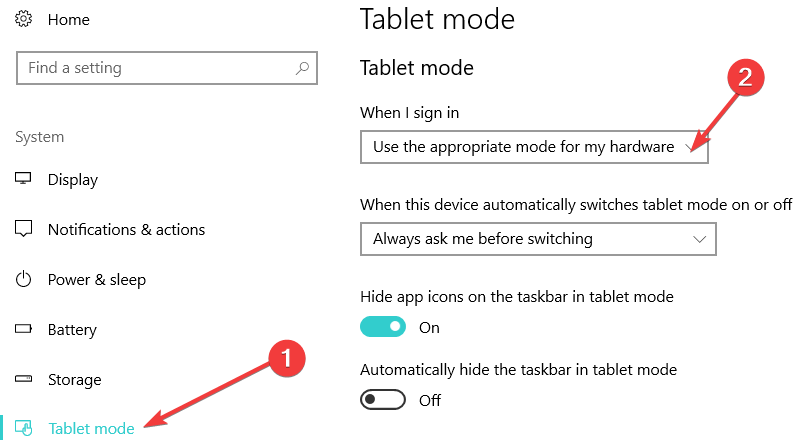How to disable touch screen in Windows 10
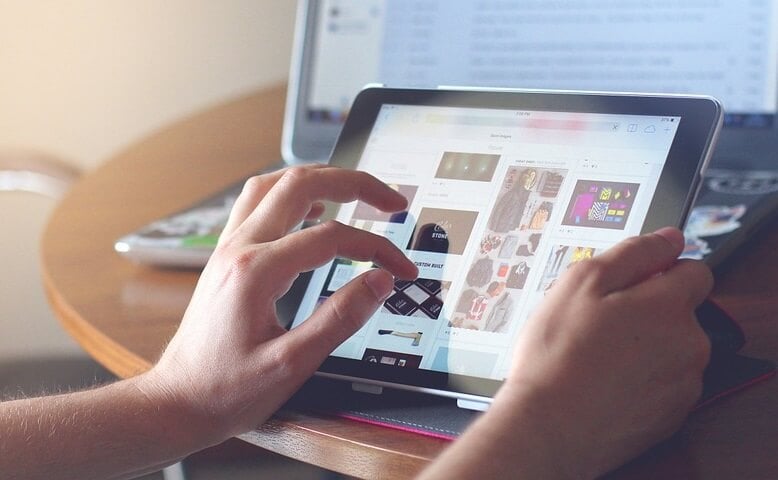
Many of you might have already gotten used to the touch screen displays used on Windows 10. But what if you want to remain to the plain old simple keyboard and mouse devices? Well, the tutorial below will show you how exactly you can disable the touch screen feature in the Windows 10 operating system in the shortest time possible and get back to your normal days’ work.
For us to disable the touch screen from within the Windows 10 operating system, we need to make some Registry tweaks. Unfortunately, the disabling option does not exist in the Settings feature of the operating system. So, keep in mind that it is always useful to create a backup copy of your important files and folders before tampering with the system settings.
How do I turn off touch screen in Windows 10?
- Press and hold the “Windows” button and the “X” button.
- From the menu that appears, you will have to left click or tap on the “Device Manager” feature.
- Look on the left side panel for the “Human Interface Devices”
- After you found the “Human Interface Devices” option, left click or tap on it to expand.
- Now in the list you get under the “Human Interface Devices” topic you need to find the icon that has in its name “touch screen”.
Note: There should be only one option in that list for the touch screen feature and usually the complete name is “HID-compliant touch screen”. - Right click or hold tap on the touch screen device you selected.
- From the sub menu that appears, left click or tap on the “Disable” feature.
- Close the Device manager window after you disabled it.
- Reboot your Windows 10 operating system.
- After the device starts check to see if the touch screen feature has been disabled.
Note: If you would like to get the touch screen feature up and running again you will only have to open the Device Manager window, locate again the touch screen device, right click on it and select the “Enable” feature.
A second quick method to disable touch screen on your Windows 10 computer is to turn off Tablet Mode. If you don’t want to use your device as a tablet and rely on the touch screen feature to use your computer, you can simply turn off Tablet Mode. Go to Settings > System > Tablet Mode and disable the feature.
And that’s it, you now know how to disable the touch screen feature for your Windows 10 operating system. If you do run into any issues after following the steps listed above, you can always write us in the comments section below and we will be more then happy to help you further.
RELATED STORIES TO CHECK OUT:
- Fix: Touch Screen Can’t Calibrate in Windows 10
- Fix: Touchscreen not working on ASUS laptop
- You can now buy HP Spectre 13, the world’s thinnest touchscreen laptop